Online Assistance AirPlus Business Travel Portal
General questions regarding the AirPlus Business Travel Portal
What technical requirements must be met to use the Portal?
| Browser: | Internet Explorer version 9.0 or higher, Mozilla Firefox version 23 or higher |
| Acrobat Reader (Adobe Reader): | Version 7.0 or higher |
| Java Script: | Activated |
| Cookies: | Accept cookies |
| TLS: | minimum 128 bit encoding |
| ActiveX: | Activated (when using the AirPlus Information Manager in connection with Internet Explorer 9.0) |
To ensure security against interception, please use at least 128 bit encoding when accessing the AirPlus Business Travel Portal. This security standard is supported by all current browser versions.
How do I as an employee use the AirPlus Portal?
As an employee whose company has a Portal contract with AirPlus, you register your account via this link:
For information regarding activation, business travelers can contact their Portal administrator.
Can I apply for a partner card in the Portal?
No. This function is unavailable until further notice.
Can I change my nominated e-mail address?
Yes. You can change your e-mail address under “Edit my Profile” (on the right in the Profile box). For security reasons, confirmation will be sent to your former e-mail address.
How do I benefit from A.I.D.A. Virtual Payment?
The benefits are listed in the Frequently Asked Questions section of the A.I.D.A Virtual Payment service (A.I.D.A. FAQ) under Downloads.
Questions about the password
What do I do if I have forgotten my password?
If you cannot remember your password please use the "Forgot your password?" option on the login page. After entering your company login and your user name you will be prompted to answer your password question. If you enter the correct answer, you will be provided with a new password. This will only work if a password question has been provided.
What do I do if I have forgotten my password question or did not store one?
In this case, please contact your Portal administrator. He/she can have a new password generated for you in the Portal user administration and have it sent to you by e-mail. Please remember to change the password and your answer to the password security question the first time you use the new login data to access the Portal. If you are not a corporate user, please contact the hotline.
I accidentally entered incorrect passwords five times and no longer have access. What can I do?
You can reactivate your access by calling the hotline. A new password will be sent to you at the e-mail address saved in your profile. Your new password cannot be sent to any other e-mail address.
What should I do if my password has expired?
Under “New password” and “Repeat new password”, please enter a new password that complies with the security guidelines. Passwords must be made up of at least eight characters including at least one upper case and one lower case letter as well as at least one digit or one of the following special characters: @-_,.;:~^#!\"$%&/()=?[]+*<>.
When you have entered a password that meets the security requirements, the password policy compliance assistant will place a green check mark (![]() ) beside it. Once the green check mark has been placed, please click OK to save your new password. Click OK on the ensuing confirmation page to complete the process of changing your password.
) beside it. Once the green check mark has been placed, please click OK to save your new password. Click OK on the ensuing confirmation page to complete the process of changing your password.
If you want to postpone changing your password for 24 hours, click “Remind me later” on the first page.
What do I have to keep in mind when entering my password?
Your password must be made up of at least eight characters including at least one upper case and one lower case letter as well as at least one digit or one of the following special characters: @-_,.;:~^#!\"$%&/()=?[]+*<>. Passwords and user names cannot be identical.
The password policy compliance assistant located next to the password fields will help you define a secure password in compliance with the security guidelines. A green check mark (![]() ) placed next to your password is confirmation that your password meets these guidelines.
) placed next to your password is confirmation that your password meets these guidelines.
Passwords are case-sensitive, which means there is differentiation between upper and lower case letters. When entering your password, please ensure that the Caps Lock key on your keyboard is not activated. Other potential causes of login errors include the provision of an incorrect company ID, user name, or password. There is no differentiation between upper and lower case letters in company IDs and user names.
Questions about the password expiry
Why do I need to change my password regularly?
We recommend that you change your password at least every 90 days unless your company has other rules in place.
Changing your password regularly reduces the risk of unauthorized access to your user account. Please consider the reminder function in the Portal as an obligation rather than a suggestion and change your account password regularly for security reasons.
My password needs to be changed regularly. Is there something that can help me remember my new password?
There are diverse techniques to help your remember complex passwords that need to be changed regularly. The simplest is to add a consecutive number to your password and increase it every time you change the password (e.g., Abc1, Abc2). This way you only need to remember the digit.
You can find more information on this and other techniques on the Internet.
How often can I click “remind me later”?
Currently, the number of times is not limited but a new rule will be established shortly.
Why can’t passwords be valid for more than 180 days?
We decided to limit the maximum validity to 180 days, that is, approximately six months. We suggest that you change your password at least twice a year.
Questions regarding the login
What is my company ID?
The login data you received in an e-mail after you were activated include your company ID, your user name and a password which you should change after you first login to the Portal. Please enter the company ID in the Company ID field on the login page. Please contact your Portal administrator if you no longer have access to the e-mail containing this data.
Can I select any name as my user name?
Yes. When you have been activated in the Portal, you will receive an e-mail with your login data which will include a user name made up of a random combination of eight letters and/or digits. The first time you log in, please use this user name together with the password and the company ID included in the e-mail.
During your first visit to the Portal, please go to Edit my Profile (in the Profile box) and change the user name sent to you to a user name of your choice made up of at least five characters which are easy for you to remember.
What is a CVC?
The Card Verification Code, or CVC, is the three-digit number located on the back of your card:
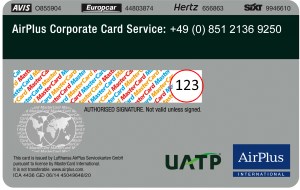
I do not have a Corporate Card. my Portal administrator has thus given me a password for the Portal. Who do I contact if I forget it?
Please contact your Portal administrator or the hotline listed under Contact Information. You will need the company password to be activated as a user at
My last login
The Profile box shows the date and time of your last login. This information is used for security purposes because it shows whether someone other than you has used your user name to log into the Portal. If the date and time do not correspond with your last login, please change your password promptly.
When I log into the Portal, a warning regarding my last login appears. Why?
For security reasons you should always exit the Portal by clicking Logout at the top right of your screen. If you do not click Logout, the next time you log in you will be shown a warning in this regard. Click Continue to open the Portal landing page.
What happens, if I login incorrectly?
In this case you will receive a warning. For security reasons you will not be informed whether the company ID, user name or password you entered was incorrect or how often you can try to enter the correct data. Click Log In and enter your data. You have a total of five tries to log in with the correct data.
Special characters in the Portal
The company ID, user name and password you need to log into the Portal can include the following characters:
abcdefghijklmnopqrstuvwxyz
1234567890
@-_,.;:~^#!\"$%&/()=?[]+*<>
Blank spaces are not allowed. Please note that your password must have at least eight characters and must at least include one lower and upper case letter, plus a digit and/or the special characters mentioned above.
Questions about the Online Card Account
My transactions are saved in the Card Manager but I can’t view them in my Online Card Account. Why?
The card probably has been blocked.
When are my completed transactions shown online?
You can view your transactions in your Online Card Account as soon as AirPlus receives the data regarding your transactions or charges from the respective supplier (Mastercard, VISA) – usually within between two and seven days. Transactions and charges originating abroad may take longer to appear.
Is it possible to be informed automatically about your new AirPlus Company Account statements via e-mail?
Yes. In the service Online Card Account you have the ability to activate an e-mail notification for PDF documents (such as statements, credit notes etc.) via the button "Settings for Online statement". The e-mail will be sent to the e-mail address which is saved in your profile. Via the link in the e-mail you are directed to the service Online Card Account and there you can view the overview page of all new documents.
Can I call up my statements exclusively online and eliminate paper mailing?
You can switch to receive your statements for your AirPlus Corporate Cards online in your Online Card Account. Then you have access to your statements of the last 12 months as Acrobat documents. You can download them to digitally archive and print them.
For the AirPlus Company Account it is not possible to completely abandon the mailing. Presently the statement will be mailed to you for an agreed billing period. At the same time you have access to the statement copies online. Here your statement copies are available for download for the last 12 months.
For how long can I query my old statements, transactions and statement copies?
Your Online Card Account gives you access to your statements and transactions of the past 12 months, you may query them, save a digital copy of them, or print them out.
The online statement cannot be opened. What should I do?
Using a download manager such as FDM (Free Download manager) may cause malfunctions during the download of an online statement. If this occurs, we suggest deactivating your download manager and trying again.
What if I can’t print my online statement?
If you are experiencing problems printing an online statement, please ensure Acrobat Reader version 7.0 or higher is installed on your computer. If it is not installed, you can download the current freeware version for free from the provider’s official homepage at www.adobe.com.
If Acrobat Reader version 7.0 or higher is installed on your computer, the problem may be due to a faulty configuration between Acrobat Reader and your browser.
If you are using Internet Explorer:
Please open the Internet Explorer "Options" menu via the menu "Extras" » "Internet Options". You can change the saving options by selecting "Settings" under "temporary internet files" in the tab "General". Please activate the option "Every visit to the page" and confirm with "OK". If you are still having problems printing the page please call our hotline for further assistance.
What can I do to export my card transactions to my PC?
To export card transactions to your PC, please open the Credit Card Management tab under Online Card Account and select the card pertaining to the transactions you want to export. Then select from among “Authorized transactions”, “Pending transactions”, or “Invoiced transactions” and click “Continue”. In the window that opens, click Export on the right. You will be prompted to select an export format. Click “Export”. In the window that opens you can choose whether you want to open or save the transaction(s) you select.
How do I print a record of my transactions?
To print online transactions you need Acrobat Reader. If the software is not installed on your PC, you can download it for free from the Internet. You will find a link to the website on the page showing your online transactions.
Questions regarding AirPlus Corporate Cards
How can I manage my AirPlus Corporate Cards?
You can access the data pertaining to your AirPlus Corporate Card/AirPlus Travel Expense Card and the respective services in the Portal using either your PC browser or a mobile device. The Corporate Card functions displayed on mobile devices are limited to key services. You can use the same login data for the traditional and the mobile Portal.
Can I receive my AirPlus Corporate Card statements directly by e-mail?
Yes, of course. Activate the "Online statement" settings option and have your statement sent as an unencrypted PDF file to your recorded email address. Just click the "Options for email notification" button under "Credit Card Management" – "Online Card Account". Simply choose the e-mail delivery option and enter your e-mail address. From now on you will receive your online statements by e-mail.
What if I forget my PIN?
To request your PIN, please go to “My Corporate Card” and select “Please send the PIN code again by post”. We will send your existing PIN to you by regular mail.
What can I do to increase/reduce the credit limit on my AirPlus Corporate Card?
Your employer has defined the monthly credit limit for your AirPlus Corporate Card. Your company’s Portal administrator can adjust the amount.
If you are using an AirPlus VISA Private Card and/or AirPlus Travel Expense Card, you can request a limit adjustment under “My Corporate Card”. You can have the credit limit increased or reduced permanently or temporarily.
How do I edit the private or business address I saved in the system?
You can change your addresses under the "Credit Card Management" menu item. Select the "Changes to master data Corporate Card" sub-menu, then "Address change" and finally click on the "Edit" button alongside the address to be changed.
Can I change the billing address for a Corporate Card settled through a company account?
The billing address for a Corporate Card settled through a company account only can be changed by your Portal administrator.
How do I change my bank details?
Edit your bank details under the "Credit Card Management" menu item in "Changes to master data Corporate Card" sub-menu and select "Change of bank details". Please note that you can only change bank details of your private account.
What are the advantages of the Card Control service for me?
Card Control is a free security tool, which enables you to effectively prevent card misuse. You can adapt two major parameters to your totally individual needs: the notification service for transactions authorized online, plus a transaction control, whereby you define the terms of use for your card/s.
Further information about Card Control can be found under "General questions about Card Control".
How do I control my transactions so as to prevent fraud?
To prevent fraud, we recommend that you review transactions that have not yet been invoiced. An overview of these transactions can be found under "Credit Card Management" – "Online Card Account" and then choose "Pending transactions".
Furthermore, make use of AirPlus Card Control. With this innovative tool we inform you by text-messages, our app (Android and iOS) and/or e-mail of your credit card usage. You can specify the criteria yourself to suit your individual needs and adapt them to your specific security requirements.
Can the Portal administrator view data regarding Corporate Cards settled through a private account?
Your employer and AirPlus have agreed on corporate liability for your Corporate Card. For this reason, your statements are provided to you and to your employer.
Only AirPlus Travel Expense Card and AirPlus Private Card VISA users have access to their respective transaction data.
Who do I contact if I have questions regarding the AirPlus Corporate Cards?
Our service numbers are located on the back of your card. You can call any of those numbers if you have questions regarding your card.
Questions about the Annual Sales Report
What if I can’t open my report?
You need Acrobat Reader to view and to print the report. If the software has not been installed on your PC, you can download it for free from the Internet. You will find a link to the website directly in the service.
Questions about security
Is my login data encoded for transmission?
Yes. When you click “Login”, your login data is not transmitted directly, first it is sent to an HTTPS server.
Can my data be intercepted by proxy servers?
No. Your data is transmitted via a TLS-encoded connection from your computer to the Portal server using a direct one-on-one connection for which every proxy must open a direct channel to prevent the connection from failing. As opposed to uncoded Internet traffic, this means that no proxy server can buffer HTML pages and/or data which you retrieve from the Portal.
How can I protect against online fraud?
1. What is "phishing"?
Phishing is attempting to prompt Internet users to disclose their login data for password-protected websites, for example, online banking. Purporting to be sent by a service provider you work with, the fraudsters use fake addresses from which to send e-mails containing fake links to third-party websites.
If you connect to these fake websites you will be prompted to enter your login data, account number and/or PIN. Because the only purpose of these websites is to collect data, users are not logged into the service. This type of fraud has existed since Internet services such as online banking were introduced. Fraudsters try to make customers, primarily of bank websites, disclose sensitive personal data. To prevent phishing, password-protected sites – including your online card account – are protected by certificates that cannot be falsified.
2. How can I be sure I have accessed the correct website?
Because a link in a fake e-mail leads you to a website with a third-party address, the address line often is hidden to prevent you from recognizing the fraud. Fake websites exhibit none of the authenticity features of the original websites such as
- the correct address, https://portal.airplus.com (if the address line is hidden, you can open the website with “CTRL+N” in a different window)
- the lock symbol in the footer of a browser shows that 128-bit encryption is used
- the certificate confirming the authenticity of the website. You can open the certificate by double clicking the lock symbol. The certificate includes confirmation of the server address (*.airplus.com) and information regarding the company to which the certificate was issued (AirPlus International GmbH).
Do not enter any personal data on any website that lacks these security features! If you think you may have provided personal data on a non-secure website, be sure to change your password immediately to avoid abuse of your login data. In any case, it is advisable to change your password regularly, at least every three months. The two screenshots below show how most frequently used browsers display the correct certificate information, however, this display may vary among browsers.
Useful advice for your Corporate Card: Everything you need to know about locking your card, discount option and security issues
Extensive information can be found on www.airplus.com/cocasecurity
Questions about AirPlus Card Control
What is AirPlus Card Control?
You can use the function “Notifications” to ensure you are informed in a timely manner by SMS/text message, app (iOS and Android) and/or e-mail about card transactions authorized online.
The function “Transaction Management” enables you to define in which countries your card can be used, a maximum amount for every transaction, whether you want your card to be used to pay for online purchases, whether purchases can be made over the telephone or by e-mail, and the amount of cash you can withdraw with your card.
What are the advantages of Card Control?
AirPlus Card Control is an innovative security tool that gives you financial freedom and makes life harder for card fraudsters. With Card Control, you enjoy the following benefits:
- Free service: If you hold one or more AirPlus Corporate Cards, Card Control is provided to you free of charge. You may have to pay roaming costs outside of Germany.
- Permanent transaction control – even on the move: Activate the “Notifications” function and be informed in a timely manner by SMS/text message, app (iOS and Android) and/or e-mail about all card transactions authorized online.
- Individual security settings: Set the rules for your card yourself with the "Transaction Management" service and decide how strict the security setup for your credit card should be. You can block use of your card in certain countries, for example. Or specify maximum amounts for transactions.
- Convenient management of your profile: Setting your user profile is simple and you can ensure that your settings apply to all your AirPlus cards.
- Short response times after card abuse: Card Control helps you detect card abuse at an early stage and avert damage.
When you have activated Card Control, you can use the “Notifications” function to be informed in a timely manner about transactions authorized online. The “Transaction Management” function allows you to define individualized security features to prevent card misuse.
Questions about AirPlus Card Control Notifications
Do I need to activate “Notifications” function separately for each AirPlus card?
Activating Card Control is easy and quick. You need to active “Notifications” only once for all cards saved in your user profile. The notification service as you personally set it automatically will apply to all your current and future cards (e.g., replacements or extensions).
How much does the Card Control “Notifications” service cost?
The Card Control notification service is provided to you free of charge. You may have to pay roaming costs to your network provider if you receive SMSs/text messages outside of Germany. We suggest you ask your provider about these fees before you travel abroad, or deactivate the SMS/text message notification function for the duration of your trip.
About which transactions will I receive notifications?
To allow you to stay updated with regard to transactions made with your card, you will be notified when
- your card has been used to pay a merchant who authorizes transactions online
- your card has been used in another country
- you have exceeded the predefined threshold (if this option has been activated).
Also, you will be notified about security or deposit amounts you authorize when making reservations, for example, for rental cars or hotel accommodations. Please note that these amounts can deviate from the amounts specified on your statement. You can view the final invoiced amounts in your online card account promptly after they are invoiced by the merchant (e.g., when you return the rental car or check out of the hotel).
How will I be notified?
Please choose from among these notification options:
- text message / SMS:
You will receive a text message (maximum 160 characters) on your mobile phone. - app:
You will receive a message in the AirPlus Card Control App on your smartphone. - e-mail:
You will receive an e-mail at the e-mail address you have saved in the system.
What notification options do I have?
Once you activate the notification service, you will be informed of the first transaction authorized online in another country regardless of the amount of the transaction. In addition, you can choose to be notified about
- all transactions made in Germany that exceed the threshold you save in the system
and/or
- all transactions made in all countries that exceed the threshold you save in the system
You will not be notified of transactions below the minimum amount you define.
Sample settings:
| Notification by: | SMS/text message only |
| Time of notification: | first transaction authorized online in another country, all transactions made in all countries that exceed the minimum amount |
| Minimum transaction amount: | 100 euros |
- When you activate the notification service, you will receive a SMS/text message confirming your registration. Please contact us if you do not receive the SMS/text message within two hours.
- You pay your hotel invoice for 150 euros through your AirPlus Corporate Card and receive a SMS/text message confirming the amount because your transaction exceeds the threshold you saved in the system.
- You travel to Spain and authorize a transaction for 50 euros. Even though this amount does not exceed the threshold you saved in the system, you will be informed of this transaction because it is the first one made in another country.
- You settle an invoice for 70 euros. You will not be notified because the minimum amount of 100 euros was not exceeded.
- You travel from Spain to Portugal and authorize a transaction for 75 euros. You will receive a SMS/text message because this transaction was the first one made in another country.
- Upon your return to Germany you authorize a transaction for 50 euros. You will receive a SMS/text message because this transaction was the first one made in another country.
- In Germany, you authorize a transaction for 600 euros. You will receive a SMS/text message because your transaction exceeds the threshold you saved in the system.
What if I am notified about a transaction I did not make?
Some merchants (e.g., hotels) are required to make a reservation (authorization) to check your card and your credit standing before providing the service requested. Often, this authorization process is conducted for reservations made over the Internet or by telephone. Some merchants will bill you from outside of Germany even if they are based in Germany (e.g., because they use third-party service providers). In some cases, the name of the merchant or service provider shown on your statement will deviate from the name you know.
Please check thoroughly to make sure you recognize the transactions based on the details specified on your statement. If you cannot be sure, please contact us immediately.
The transaction I made is for a higher amount than was agreed upon. Why?
The notifications you receive from us regarding authorized amounts are based on your settings. The amounts can differ from the amounts specified on your statements, for example, when a rental car company or hotel requests a deposit or other security. The final amounts owing will be displayed in your online card account as soon as they have been invoiced by the merchants (e.g., when you return the rental car or check out of the hotel).
Please review the details of your transactions and contact us immediately if you are not sure whether you made a specific transaction or if you are unable to allocate a transaction.
Why is the amount of credit currently available to me so low?
Every time you make a transaction, the amount automatically is deducted from the amount of credit available to you, leaving you with a new, lower amount of credit available (new limit). This includes amounts for reservations or deposits. If a reservation or deposit is cancelled, the respective amount is freed up immediately and the amount of credit available to you is adjusted accordingly.
I receive too many notifications. What can I do?
If this is the case, you can increase the minimum amount about which you want to be notified or you can deactivate the notification service for transactions made in Germany and/or in other countries.
I am using a network provider based outside of Germany. Can I still use Card Control?
Yes, you are welcome to use Card Control if your network provider is located outside Germany and you do not have a mobile phone number for a network inside Germany. If this is the case, please enter your provider’s country code in your profile under Mobile Phone Number, for example, if your operator is located in the UK, enter the country code +44 before your phone number, to read +44753123455.
Please note that due to local regulations or technical incompatibility you may not always be able to receive SMSs/text messages. This can be the case with some network providers in the U.S.A. which do not transmit computer-generated SMSs/text messages from outside the country. We therefore recommend that you verify whether or not you received confirmation within two hours after activating the Card Control notification service.
Questions regarding Card Control Transaction Management
How can I individualize my security settings?
You can use the Transaction Management function to define security criteria that meet your needs, for example,
- in which countries your card can be used
- a maximum payment amount
- whether you want your card to be used for transactions made online, by telephone, or by e-mail and
- the cash amount you can withdraw using your card.
How does the “Transactions abroad” function work?
This function allows you to decide whether
- your card can be used worldwide for transactions with merchants or for cash withdrawals or
- your card will be blocked for use in specific regions and/or countries.
We recommend that you block your card for use in all regions and/or countries to which you do not travel on a regular basis. Please note that some merchants are not registered in the countries in which they provide services, particularly in border regions. If you have blocked your card from use in that country, payment will be refused. This does not apply to payments made online, by telephone, or by e-mail, you can define separate security settings for these payments.
How does “Transaction limit” mean work?
Under “Transaction limit” you can define a maximum amount for purchases made with your card. These amounts must be entered in increments of 100 euros (rounded-off) and cannot be for a total amount that is higher than your current credit limit. This does not apply to transactions made online, by telephone, or by e-mail, you can define separate security settings for these transactions.
Example:
You have defined a 300 euro limit for purchases made with your card. If a third party attempts to use your card to pay a 500 euro hotel bill, we will reject to authorize payment as per your settings. If you activated the Card Control notification service, you will be notified about the refused payment.
What does the “Internet, e-mail, phone transactions” feature include?
Under “Internet, e-mail and phone transactions” you can define if and how your card can be used to make transactions online, by telephone, or by e-mail. You can block all card transactions, set a threshold, or allow all transactions. If a travel agency books flights, rental cars and/or other services for you, payment may be refused if the agency makes the booking on the Internet and you had blocked this payment channel.
Please note that the settings you entered under “Transactions abroad” do not impact transactions you make online, for example, even if you blocked your card for transactions made in the U.S.A., no restrictions will apply to transactions made on the Internet.
How does the “Cash access” function work?
The “Cash access” function allows you to define whether your card can be used to withdraw cash. You also can define a daily/weekly aggregate maximum amount for cash withdrawals. This rule applies to the use of ATMs and/or bank tellers. You will not be able to use your card to withdraw cash from ATMs or banks in the countries you blocked under “Transaction aboard”.
What preferences can I set under “Configure exceptions”?
In your general settings you define
- the countries in which your card can be used
- a maximum amount for transactions
- whether you want your card to be used for transactions made online, by telephone, or by e-mail and
- the amount of cash you can withdraw using your card.
Under “Configure exceptions” you can edit your settings temporarily and allow exceptions to your general security settings. Your standard settings will apply after the period you define for such exception expires. This option is useful, for example, when you plan to travel to a country which is not among your usual destinations. The “Configure exceptions” function helps you avoid having to change your general settings before and after every trip.
We will send you a reminder by e-mail 24 hours before an exception becomes applicable. If you are in a different time zone, please remember that the 24-hour period refers to the time in Germany.
What if a rule I defined for Card Control prevents me from making a payment?
If you have individualized the security settings for your AirPlus Corporate Card and your AirPlus Private Card and your payment is rejected, you can edit your settings online at any time. The changes will become active within a few seconds. Alternatively, you can call our Corporate Card Service team for quick and easy assistance.
Questions regarding 3D Secure - Mastercard SecureCode/Verified by VISA
What is 3D Secure?
The objective of the security standard known as 3D Secure is to ensure that credit card payments made online are as secure as possible. The authentication procedure ensures that each transaction involves only the legal card user and the legal online merchant and in this way effectively minimizes the risk of online fraud.
Mastercard refers to 3D Secure as Mastercard SecureCode and VISA refers to 3D Secure as Verified by VISA. When a card user wants to make an online purchase with a registered merchant, the user’s card data is protected by Mastercard SecureCode/Verified by VISA via an additional password. Because this password is known to the customer only, the card cannot be used by any other person to make purchases with the registered online merchant. 3D Secure is easy to use and is free for card users.
How do Mastercard SecureCode/Verified by VISA work?
Mastercard SecureCode/Verified by VISA offer you additional protection when making online purchases by generating a dynamic password sent to you by SMS/text message every time you make a payment. This ensures additional protection for your card against abuse.
Paying through Mastercard SecureCode/Verified by VISA
When making a purchase from an online merchant who accepts Mastercard SecureCode/ Verified by VISA, you select the products as usual, then:
- enter your card data to make the payment
- a window in AirPlus will open (the logo in the mask is proof of authenticity) in which you will be prompted to enter your dynamic password. The password will be sent to you by SMS/text message after you click Request Mobile Password
- payment will be initiated once you have provided the mobile password.
Applicability of your registration
If you hold an AirPlus Corporate Card or an AirPlus Travel Expense Card (Mastercard) and you also hold an AirPlus Private Card, your registration will apply to both cards and you will have to login and manage your data only once.
Acceptance of 3D Secure
Many online shops already offer 3D Secure and their number increases daily. You can identify participating businesses by the Mastercard SecureCode/Verified by VISA logo displayed.


Even if a merchant does not accept 3D Secure, you still can pay for your purchases through your AirPlus Corporate Card.
Beware of e-mails that include a link to 3D Secure or a request for personal login data (phishing)
Fraudsters often send e-mails from fake addresses in an attempt to obtain customer data. In these fake e-mails, recipients are asked to disclose their login data or are provided with a link to a counterfeit website that looks deceptively like the original. If you go to these websites, you will be asked to enter personal information or login data which then will be forwarded to unauthorized third parties.
Participation in 3D Secure not possible
For security reasons, access to 3D Secure will be blocked if you use your AirPlus Corporate Card to make a payment and you enter your password incorrectly three consecutive times. To unblock 3D Secure please contact our Customer Service team at +49 (0) 069 79000100. You will be asked to provide your credit card number for authentication.
Questions regarding the granting of reading rights
How can I grant reading rights?
Click “Credit Card Management” and select the “Card Manager” service. Under “Assign and manage access rights for the service Online Card Account” you can grant reading rights.
For what cards can I grant reading rights?
You can grant reading rights only for cards which have been allocated to you in the Portal.
What terms apply to the use of reading rights?
Authorized users must have access to the Portal and must accept the reading rights in the “Card Manager”. The mask “Releases received” shows the cards for which you have been granted access rights. In this mask you can reject reading rights for individual cards or for all cards.
Can I assign my reading rights to other people?
No. The reading rights you have been granted for transaction data pertaining to specific cards are for your use only. If another person is to be granted reading rights for the same cards, those rights must be granted by the Portal user to whom the cards are allocated in the Portal.
Can I revoke the reading rights I granted?
Yes. To do so, please go to “Card Manager”, then select “Assign and manage access rights for the service Online Card Account” and check the boxes for the cards for which you want to revoke reading rights.
Questions regarding AirPlus Electronic Billing
What is AirPlus Electronic Billing?
AirPlus provides users with structured datasets for automatic processing both daily (to be exported to travel expense systems) and at the time of invoicing (to be exported to financial accounting systems).
What formats are available for downloading data?
Users of the Portal service “eBilling and Download of transaction data” (available under the “Electronic Data” tab) are provided with statement data for downloading in all electronic formats (pdf/pdf with digital signature, LARS, EDIFACT, XML and CSV) and with transaction data in ATX format. This data includes the originally delivered data and reprints.
For how long is data available in the Portal?
Customers have access to this data for three months after it is uploaded to the Portal.
How do I apply to have my data transmitted electronically from AirPlus?
Please contact your customer service representative for a link to the online application form.
As the Portal administrator, am I automatically authorized to download data?
No. As for all other users, activation is subject to confirmation of receipt. This confirmation can be issued using the “Manage services” function (available in the “Administration” tab) provided your employer has been allocated the data for downloading from the Portal.
As the Portal administrator, can I grant downloading rights for electronic data?
Yes. Please go to the “Manage services” function (available in the “Administration” tab), select the “Electronic Billing”, and click “User assignment”. In the overview that opens you can allocate the partner numbers available to one or more authorized users provided the settings include transmission via the Portal.
Can I configure my CSV data individually?
Yes. You can use AirPlus DailyFlex (for daily transactions) or AirPlus FlexEbill (for statement data) to configure your CSV data according to your needs.
As the Portal administrator, can I grant the right to configure CSV and/or DailyFlex data?
Yes. Please go to the “Manage services” function (available in the “Administration” tab), select the “Electronic Billing, and click “User assignment”. In the overview that opens you can allocate each relevant partner number to one person to grant him/her the right to configure CSV and/or DailyFlex data.